Notion is an all-in-one digital organizing tool that has become very popular with students, and in this post, I’ll show you my Notion setup and how I use it to organize my life.
This post is the last post in a series of 3, and if you’re not quite familiar with Notion yet, you can check out the first two:
If you’re already familiar with how Notion works and its potential, and you are just looking for some inspiration for how to set it up, this post is for you.
Make sure to read until the end, where I provide you with a free Notion template (an exact copy of what my Notion looks like!)
If you’re interested in a more comprehensive Notion template, check out my Ultimate Student Planner Notion Template (2024 Template included!)
Otherwise, let’s jump into my Notion setup and how I use it to organize my life!
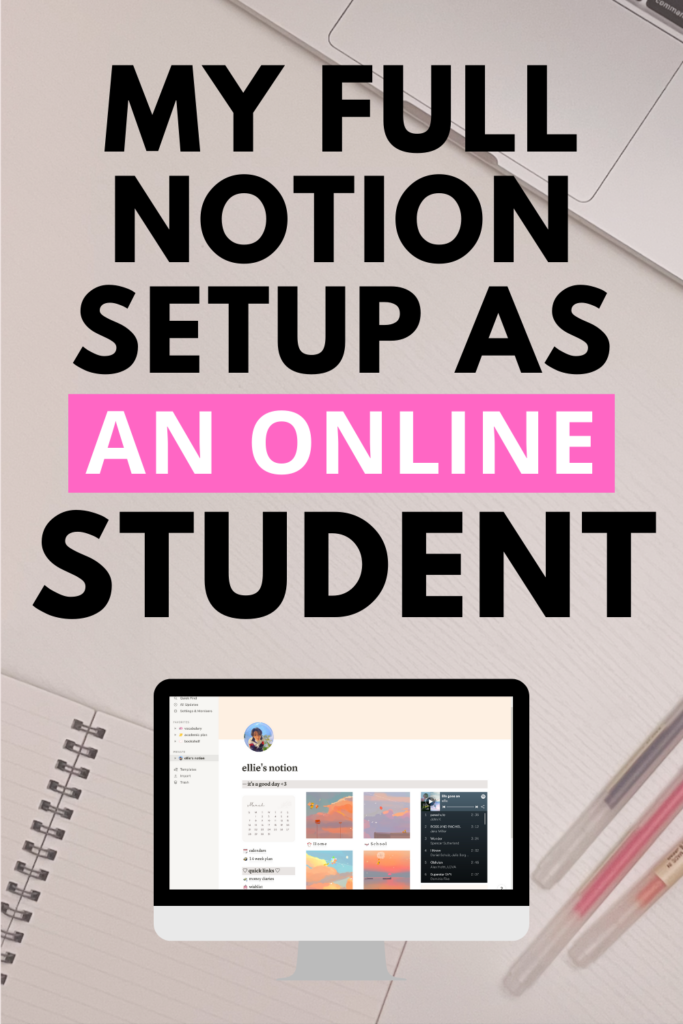
Home Page
The Home page is what you should see every time you open Notion. It should give you easy access to the links or pages you need to reference often, such as your Personal and Academics pages.
In addition, you could add various embeds and additional resources to this page that may help you with planning. Here’s what my Home page (from the template I made for you) looks like:
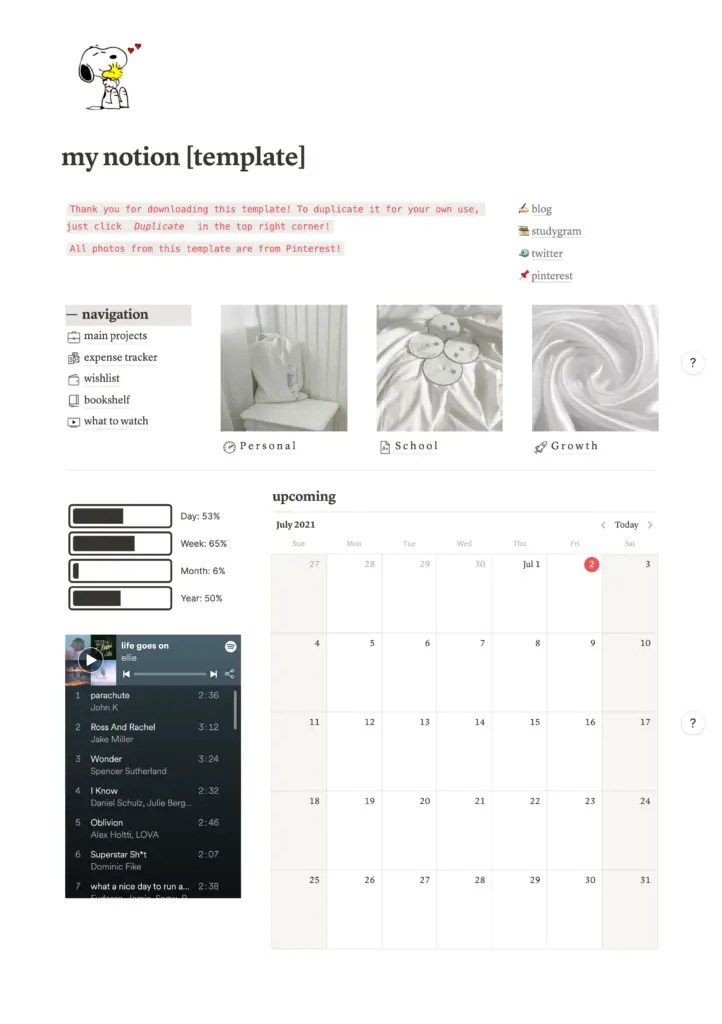
As you can see, I’ve linked to my 3 main pages– Personal, School, and Growth– near the top of the page, put other links on the side, and included a calendar embed (“/calendar”) on the bottom of the page. Now, I’ll go over each of the links in the sidebar.
Note: I’ve updated the template periodically, so the one you download may look a little different from the pictures in this post!
Main Project
This page tracks my long-term goals, their progress goals, and their action tasks that I will implement into my daily or weekly routine.
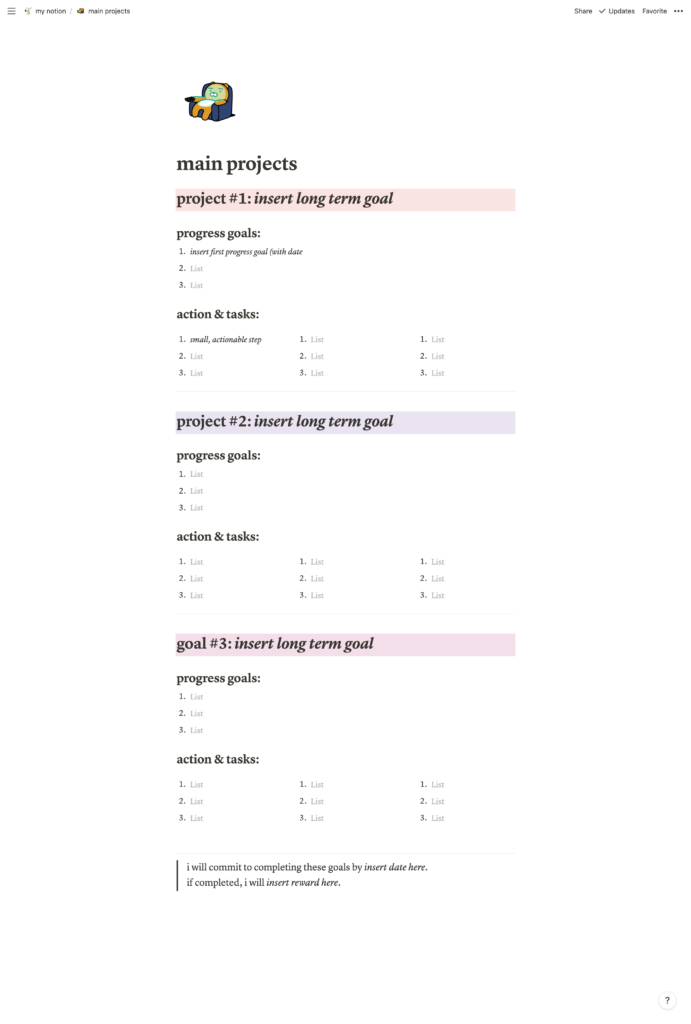
Simply identify 3 long-term goals, make 3 progress goals (time-based or achievement-based), and list 3 small, actionable steps for each of those progress goals.
Lastly, think of a reward you’d give yourself if you successfully achieve these goals by a certain date.
Expense Tracker
My expense tracker is a super simple table:
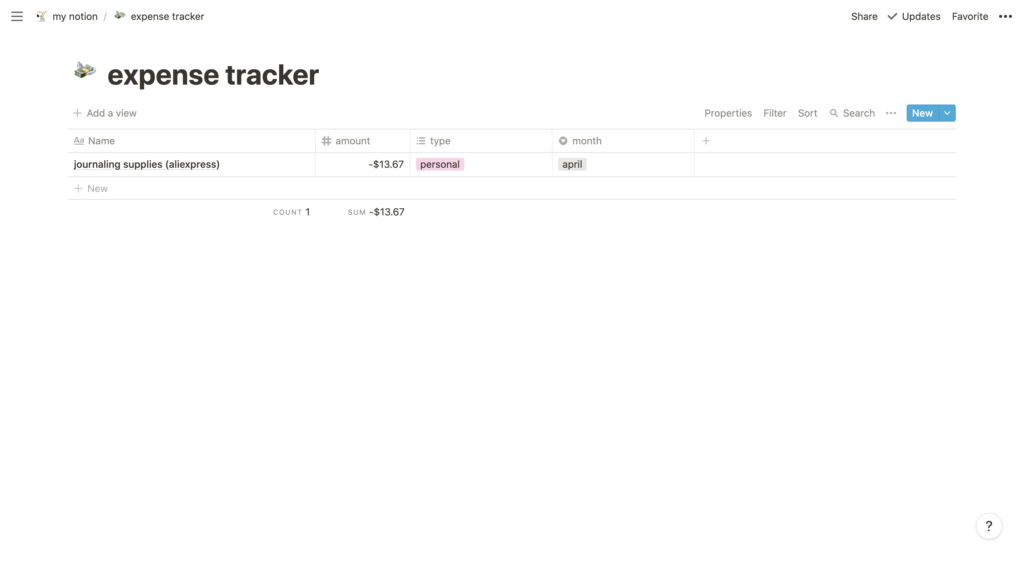
I have a tag for each month, which helps me organize my expenses and earnings when I filter the table. I only display items for the current month, which I achieve by selecting Filter and adding a filter for Where [month] is [current month].
An important thing to remember is that when adding your expenses, don’t forget to add a negative/subtract symbol in front of the number! If you don’t do this, the table will count this number as an earning and not an expense.
Wishlist
My wishlist is another table:
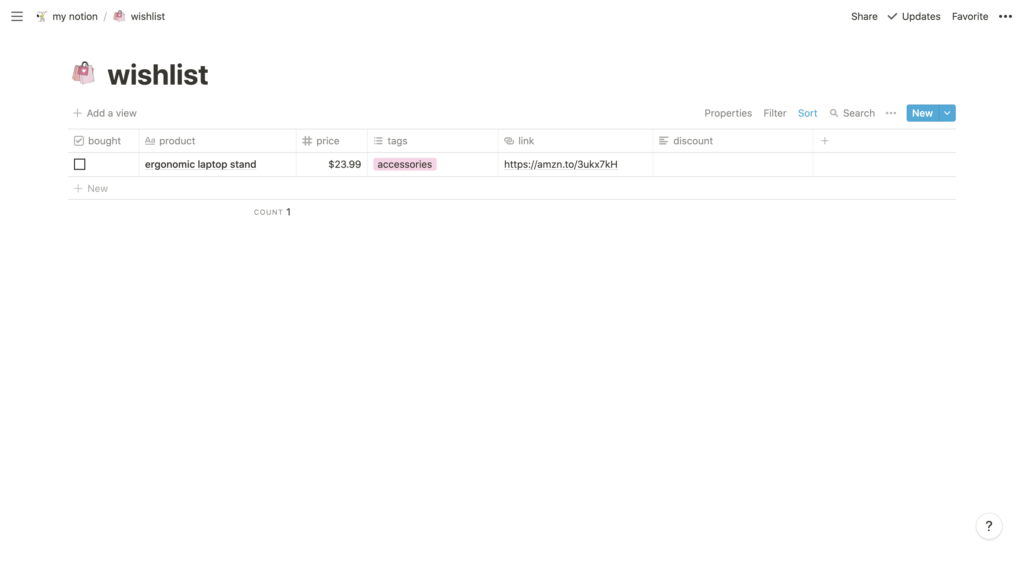
You can customize the tags for the items of your list and label them however you want. Having a wishlist like this can help you determine which items you really need, and which is just a momentary impulse.
Bookshelf
That’s right, another table:
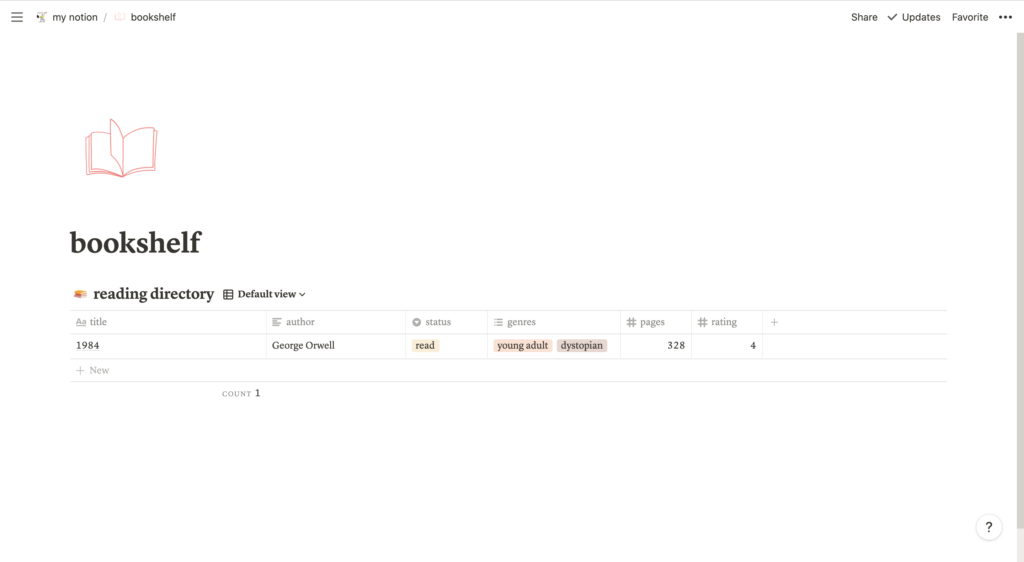
There are many ways to customize your bookshelf, and I’ve seen YouTubers include book covers to make them into cards you can organize on a board. I decided to stick with something simpler, which is how I came up with this table.
What To Watch
Lastly, this table to organize movies and shows you want to watch:
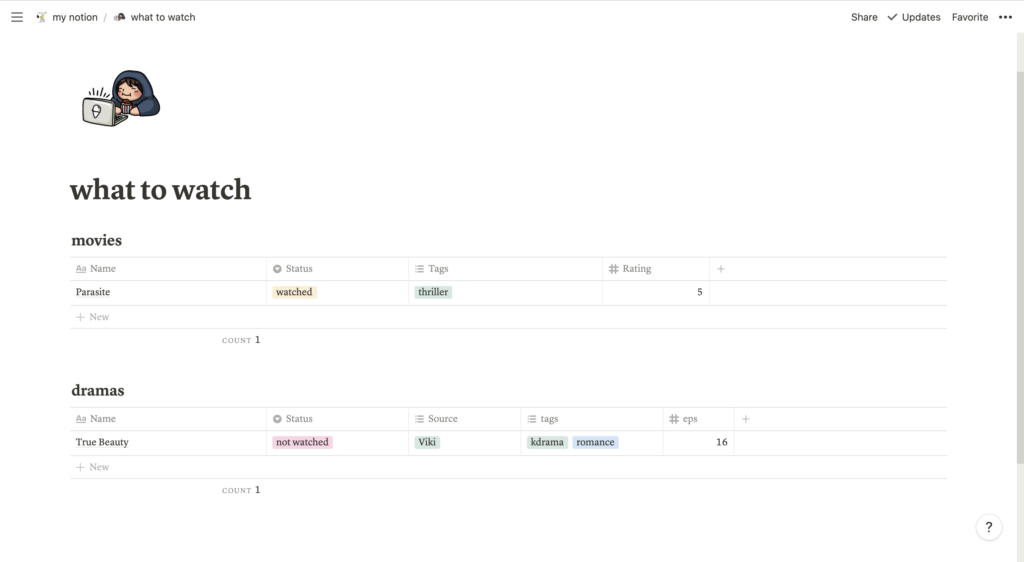
Just like all the other databases in this template, you can customize this however you’d like to include more or less information like links, images, reviews, etc.
Personal Page
Next up is the personal page, which is the page I use to write daily to-do lists and check-in on my monthly goals and habits. This page is relatively simple, but let’s go over the functions of each block.
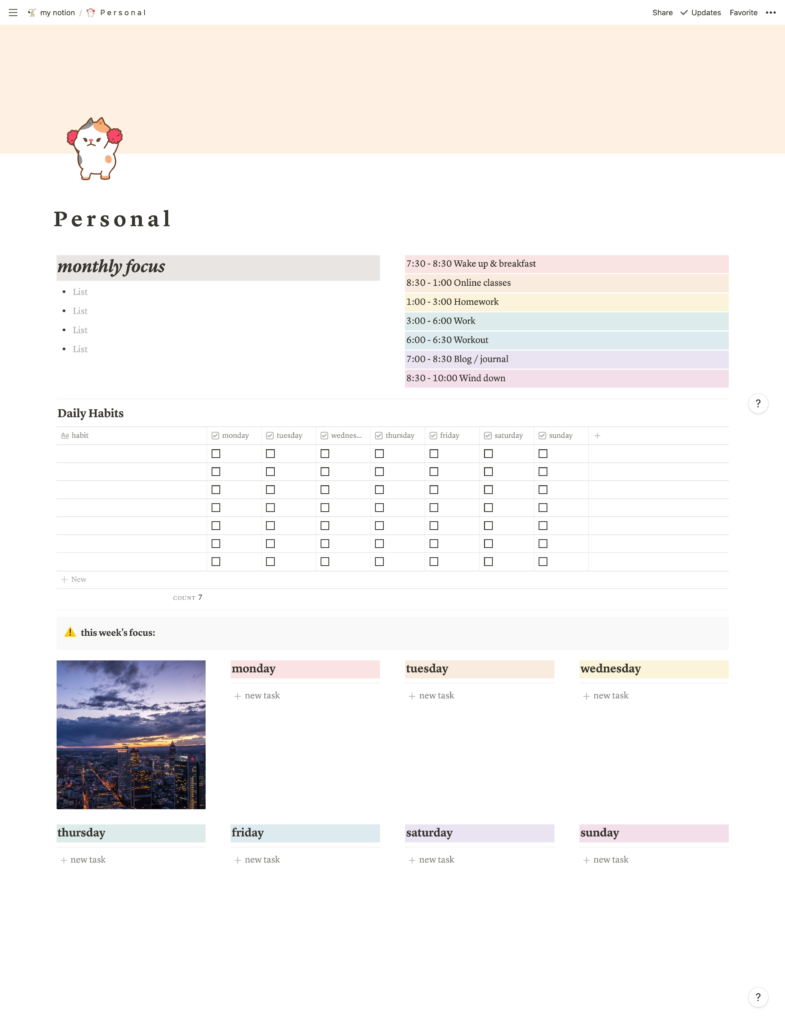
Monthly Focus
In this area, list a few monthly goals you’ve set. If you have some long-term goals (yearly, quarterly, etc), you can derive your monthly focus from them. Make these reasonably challenging, but still reachable; they should help you reach your long-term goals.
Daily Habits
Here, I’ve created a simple table that will help you track habits you’re trying to build or break. List each habit in the left-most column, and as each day passes, check the checkbox under that day if you completed the habit, and leave it if you didn’t.
Daily To-Dos
Lastly, everyone needs a daily to-do list to keep track of their tasks for the day. For this area, you have a block of space for each day, and all you have to do is click + new task to add an item to your to-do list.
YOU’LL LOVE THIS POST: 9 Powerful Daily Habits For Productivity
School Page
In my opinion, the school page is the most complex page in this template. Though it looks simple, it has many functions embedded in each area.
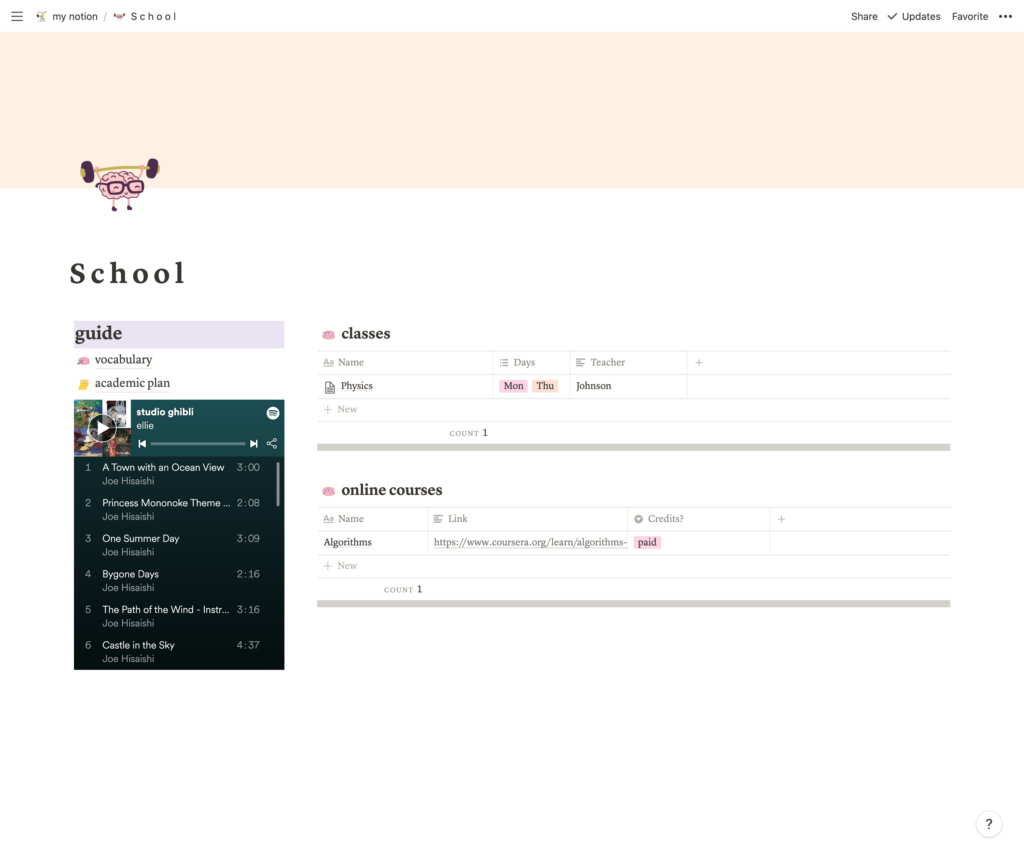
Let’s begin with your class schedule.
Classes
Begin by adding all your classes to this table. You can add or remove columns and customize the table however you’d like to match your needs. Once your schedule is saved, you can go deeper into each individual class.
Hover over a class and select OPEN, and this class will open as a page.
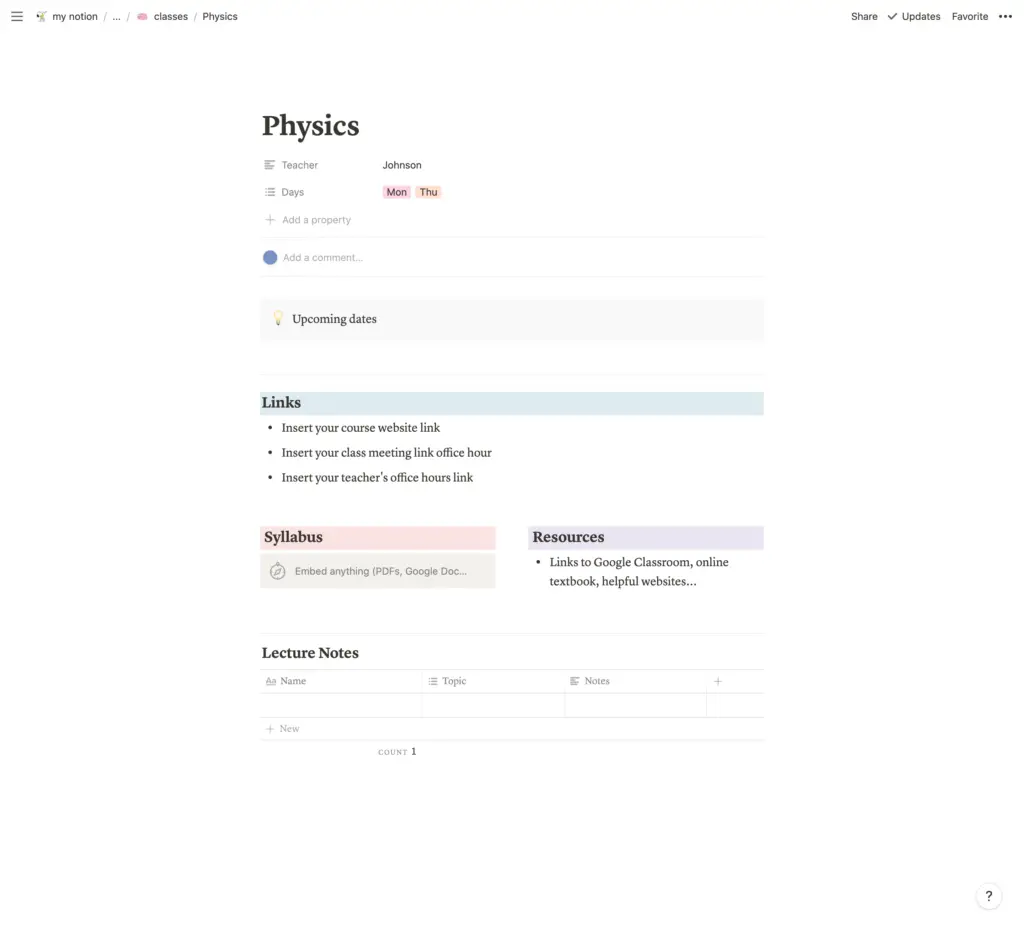
Here, you can add more information about each class, such as copies of the syllabus, Zoom links for your synchronous, online lessons, and even your lecture notes. You can take notes directly in Notion, and it functions just like other document programs like Google Docs.
Vocabulary
Next, as we navigate back to the school page, you can see 2 links on the left under Guide. These are two basic pages I find very useful, and you can add or remove any pages you want.
The vocabulary page is very straightforward; as you’re reading and come across an unfamiliar word, jot it down in this table so you can study it later and expand your vocabulary.
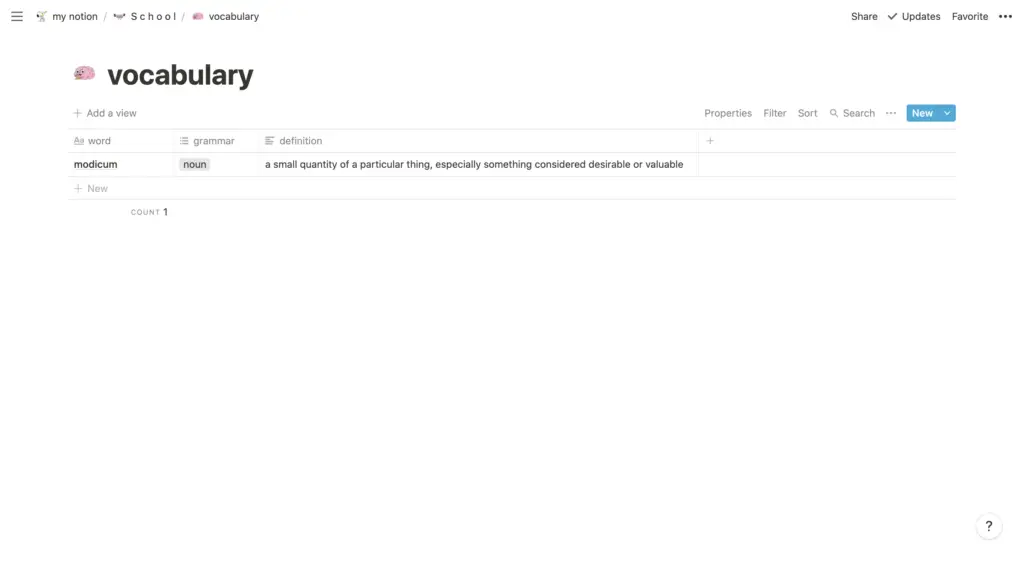
Academic Plan
Lastly, a planning page for your academic future. This is especially useful for high school students, as I’ve created places to track your dream universities, possible scholarships, etc.
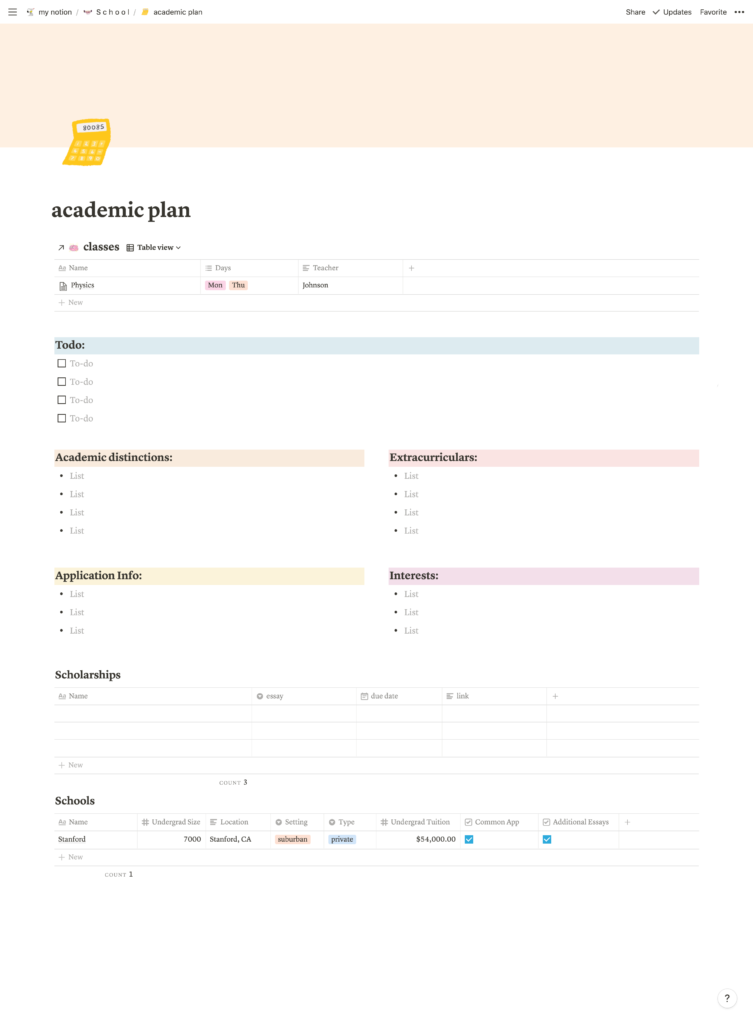
You can start brainstorming what’s going to go in your college applications (most notably, the Common App) here, and make plans according to what you have so far and what you’re lacking.
YOU’LL LOVE THIS POST: How To Survive Your Freshman Year Of High School
Growth Page
The last main page in this template is the page for personal growth and goal-setting. Here is a palace to store your long-term goals and remind yourself of why you’re doing certain things.
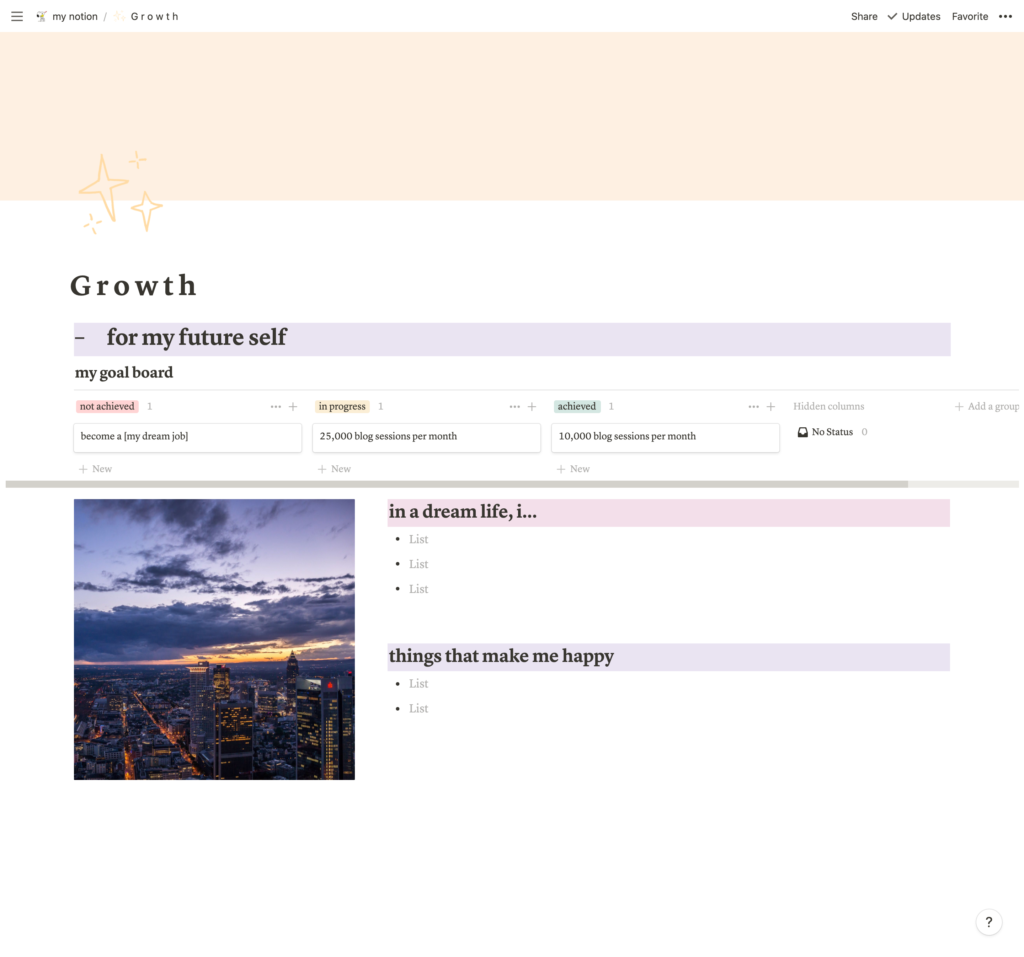
Goal Board
You can create a board like this by typing /board and selecting Board – Inline. Create 3 columns, labeling them not achieved, in progress, and achieved. Then, just add “cards” to each column!
As you progress in a goal or reach it, you can move the card around to the right column. You can also add detailed steps or helpful resources to each goal simply by opening each card.
Affirmations
Other than your personal goals, you can also list various affirmations, inspirational quotes, things that make you happy, self-care activities…
This page should be there for you to reference whenever you need some motivation or inspiration, so fill it with things that make you love and will make you a better person!
Free Notion Template
Congrats, you got to the end! And here’s the exciting part I’m sure you’re looking forward to: my Notion template!
Simply go to this link and click Duplicate to start using the template right away!
Or, check out the updated Ultimate Student Planner Notion Template (2024 Template included!) below.
Conclusion
I hope you enjoyed this post and the Notion template! Having a digital planning system like Notion can be extremely beneficial for all students, so make sure to use it to your advantage!
Lastly, if you enjoyed this post, feel free to check out some of my related posts:
